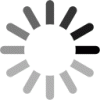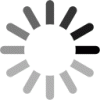What is “DRM protected” content?
DRM stands for Digital Rights Management. DRM-protected content has been encrypted and assigned specific user permissions to uphold the copyright of that property and prevent non-approved use. DRM protections outline specific usage terms including duration of access, printing, downloading, copying, sharing, and the number of devices a user is permitted to use. DRM encryption may not be removed from digital materials; attempts to do so are a violation of Eureka! terms and conditions and can result in incident reports. Incident reports may be distributed to employers and/or professional membership organizations to notify them about members’ breaches of their Professional Code of Conduct.
What is “Eureka!”?
Eureka! is an eReader program built exclusively for use with DRM protected documents distributed through ArchiMedia Advantage, Inc. learning platforms. Eureka! is supported for use on most devices: web-browser, iOS and Android mobile applications, as well as Mac and PC desktop applications.
Where can I get “Eureka!”?
You will receive immediate access to the Eureka! browser eReader when you click on the cover image thumbnail of your content on the Actuarial Learning product page (not the version with brand logo plus a title appearing in a gold or blue bar.) Look for a Eureka! logo (a purple Sigma icon with a gold crown) to find buttons for you to click and download the desired mobile and/or desktop applications for Eureka!. As with any software, Eureka! will undergo regular updates and improvements, so please check regularly to make sure you are using the most current version of the software. (To find the mobile applications directly in the Google Play or App Store, search “Eureka Viewer” or “Eureka ArchiMedia”.) The Eureka! eReader and its applications are provided free of charge.
How do I access DRM protected content?
DRM content licenses are fulfilled through the Actuarial Learning platform once the product access keycode has been activated there. Access keycodes typically get delivered by email and, for most products, are sent to the “ship to” email address of your order. For some printed materials (primarily ACTEX and ASM study manuals and some ACTEX textbooks) the access keycode for that product is printed on a brightly colored interior page (manuals) or beneath a scratch-off label on the cover of the shipped product (textbooks).
Will I receive a keycode for materials on “pre-order”?
Keycodes for some pre-order materials are held until the new edition on pre-order is “in stock”. However, if your pre-order includes temporary access to an earlier edition of material, for example, a keycode is sent to your “ship to” email address shortly after your order is confirmed.
What should I do if I did not receive an access keycode?
First, verify you order includes access to digital material. Confirm the keycode won’t be provided as a printed code on the cover or an interior page of a print-only order. Check that the item is “in stock” or if it is pre-order, that you should receive digital access to an earlier edition of the material.
If you are certain a keycode should be delivered, double-check that the “ship to” email address on your order is spelled correctly. Confirm that messages from the vendor bookstore are not inadvertently being filtered into junk, spam, or bulk folders. Contact your Vendor if you need to make corrections to misspelled “ship to” email addresses and/or request that a keycode be resent.
I prefer to use a different program to read pdfs; may I receive an unprotected document instead?
No. DRM protected materials are not accessible using other secured or unsecured digital formats. Some products may be available for purchase in a printed format as well. If you unable or unwilling to use the required software, please check the product listing on the Vendor website to review purchase options before placing your order.
Can I read Eureka! DRM content offline?
Yes. Users may utilize DRM content offline, for 5 days at a time, using the Windows or Mac desktop application, the Android mobile application, or the iOS mobile application.
Once the product keycode has been activated on Actuarial Learning, the digital content is available for viewing online and offline. For offline access, please install the Eureka! mobile or desktop application of your choice and login to the application using the same username and password credentials as your Actuarial Learning and bookstore account logins. Once you are logged into the application, actively licensed digital material will appear in a list of thumbnail view on the opening page. Select and download the material you want to read offline. If your offline access comes to exceed the limited time, you will receive a notice to reconnect to the internet to gain additional time for use, online or offline.
May I edit a Eureka! DRM protected document?
The Eureka! eReader provides tools to take notes, make comments & add annotations (such as underline, cross out, and highlight text) within the application. Touchscreen devices allow you to add hand-written notations on the document. These marks or annotations are recorded but do not change or edit the source document. Annotations will sync across devices, but use caution if simultaneously using online and offline versions of the same content interchangeably, because annotations can be lost; annotations made to an offline version of a document will overwrite annotations made to the online version as soon as the offline reconnects to the internet and sync. Overwritten annotations cannot be recovered in the software or applications. Contact technical support (support@actuariallearning.com) as soon as possible (no more than 5 days from an overwrite incident) to inquire whether recovery is possible. The less time and fewer changes made since the incident, the greater likelihood information may be recovered.
What are the system requirements for Eureka!?
Web Browser eReader: Supported Browsers
- Chrome (all versions)
- Firefox (all versions)
- Safari (all versions)
- Edge (all versions)
- Internet Explorer (version 10 and up)
- Android Chrome (version 59 and up)
- Mobile Safari (version 11 and up)
Windows Desktop Application
Support for Windows 10 only
Mac Desktop Application
Requires macOS 10.7 or later & Mac with Apple M1 chip
Android Mobile Application
Requires Android 6.0
iOS Mobile Application
iPhone:Requires iOS 8.0 or later
iPad:Requires iPadOS 8.0 or later
How do I use the Eureka! WebViewer and/or Application(s)?
How can I print my document using Eureka!?
Your document permissions must include printing rights in order to print. If you are unsure, check the “digital terms and conditions” notes for the document on actuariallearning
Content “Notes” that have been added to a document are able to be printed regardless of the printing rights for the published content. “Notes” made to a document with printing rights will not appear embedded or entered onto a document page in printed format. When printed, notes always render separately from the primary document.
Print functionality is only available through the PC and Mac Desktop Applications. To print, please follow these steps:
- Login to actuarialuniversity and enter the digital access keycode
- Download and install the appropriate desktop offline application for your device
- Login to the application with the same username and password as your Vendor account with the bookstore and actuarialuniversity.com
- Select and open the document you wish to print in the application
- Once the document has opened within the application, click the printer icon in the top, right-hand corner of the Eureka! desktop offline application screen
- Choose “document” to print from the material or “notes” for the notes, if any, you added.
- In the printer dialogue box, enter the page or range of pages and click “print”. (Please be aware that use of virtual printers are prohibited and all attempts to alter or remove DRM encryption are violations of copyright law. Copyright violations are closely monitored and get reported to employers and/or professional membership organizations, to be recorded as a breach of professional codes of conduct and can be grounds for further discipline, including expulsion or termination.)
- Annotations other than “Notes” are not available for printing.
Can I print notes or annotations I have added to a Eureka! DRM document?
Whether your DRM license permits printing of the document or not, you are permitted to print your “Notes”, following these instructions:
- From within the PC or Mac Desktop Offline Application, click the print button in the upper right-hand corner of the document screen and chose “Print Notes.” Notes are printed with the title of the manual at the top and appear as a list, by page. The manual itself will not be printed along with the notes.
- Printing notes is only available within the PC or Mac desktop offline application.
- Annotation, other than “Notes”, are not available for printing.
Why is some Eureka! DRM content missing from my mobile device?
DRM content licenses provide you with access to material for a set period of time. Content that has expired will not appear in your list of documents within the Eureka! application. To see a complete list of your digital tools, both active and expired, visit your home page (“My Learning Tools”) on actuarialuniversity
What do I do if the Eureka! application crashes or my content in the application won’t open?
We certainly hope you don’t encounter such issues. But software and applications do get updated often as a reflection of our technical team’s continuous improvements and refinements to the program. If Eureka! won̵t open, crashes, or you see an error when attempting to open material you know has not expired, please go to www.archimediaadvantage.com/eureka and make sure that you are working with the most up-to-date version of the application. If you are up to date, try restarting your computer or device and proceed to try opening the app/material again. If the issue persists, please contact support@actuariallearning.com